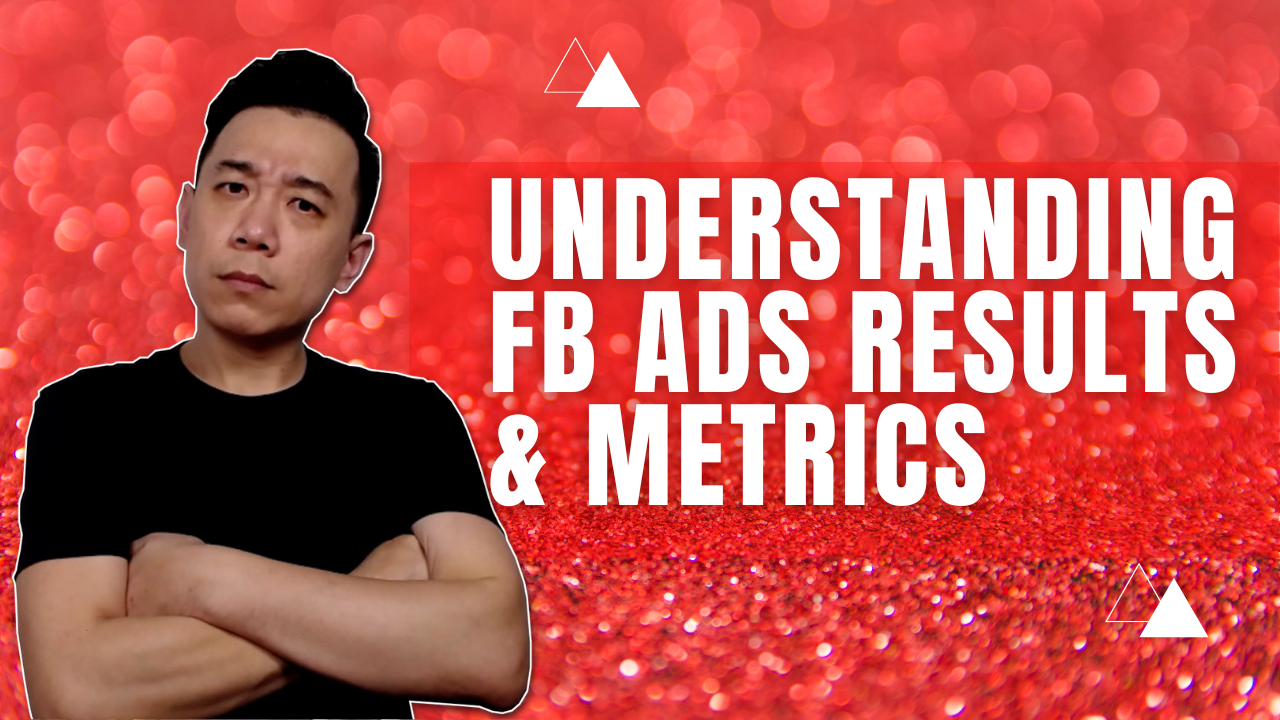
11 Jul Understanding Facebook Ads Results
If you’re new to Facebook ads campaign results analytics, let’s help you understand the meaning behind some fundamental numbers.
Once you have launched your very first Facebook ads or Instagram ads campaign, you’ll be landed on the Facebook Ads Manager dashboard that looks like figure 1.
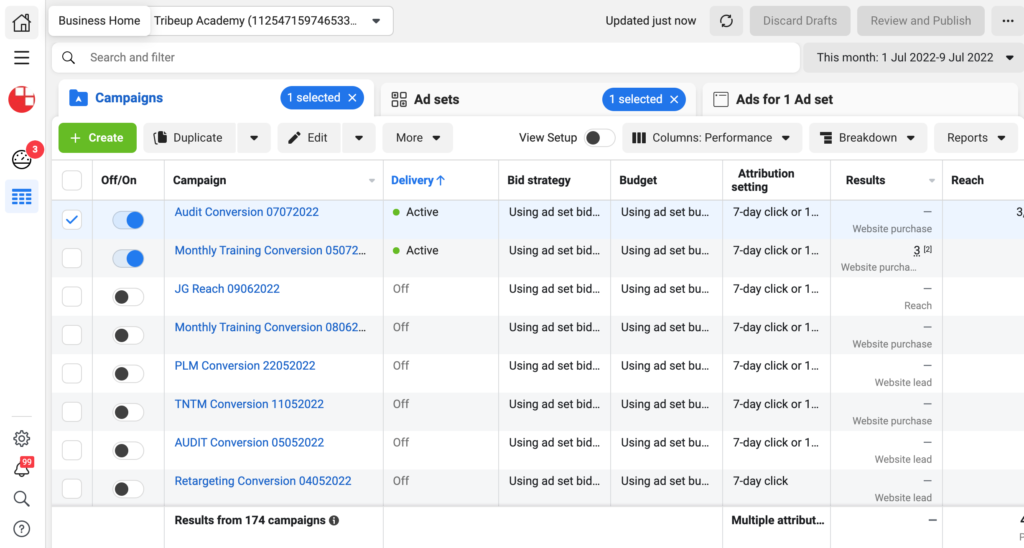
Figure 1: Facebook Ads Manager
A Facebook ads campaign is broken down into 3 segments – The campaign level, ad set level and ad level.
Campaign level is where you choose your Facebook ads objective, and basic settings such as whether you’d opt to turn on Campaign Budget Optimization, or if you’re setting this campaign as a AB Split Test campaign.
At the ad set level, this is where you set your important campaign settings such as your audience targeting, your ad placement selection, your budget and optimization.
This is where you set controls you want to apply on each ad set.
For example if you’re looking to split your budget evenly between Facebook and Instagram placement, you can consider setting up 2 ad sets – one is only selecting Facebook placement and another one with Instagram placement, and you can split your budget evenly between the ad sets to make sure you appear on both platforms.
There’s no right or wrong when it comes to how many ad sets you should set in each campaign. However we do not recommend overdoing it to avoid competition among ad sets.
Ad level is pretty straightforward, this is where you set your ad creative and copywriting. Some like to add multiple ads under each ad set. Nothing wrong about it, however you need to bear in mind that Facebook will not distribute your budget evenly among the ads. Some ads tend to get more budget treatment because Facebook believes it will get you more results.
Refer to figure 1, there are some columns in the Facebook Ads Manager, let’s understand the meaning behind them.
Delivery – This column indicates if your campaign/ad set/ad is active. You can click on the column header to sort to show only active/inactive campaigns.
Bid strategy – Default bid strategy for any Facebook ads campaign is by lowest cost or highest volume. Usually the bid strategy is set at the ad set level so you can only see it when you click into the ad set tab.
Budget – Unless you opt for Campaign Budget Optimization, your budget is set at the ad set level. To see it, click into the ad set tab to see your budget.
Attribution setting – Facebook now limits attribution setting to 7 days view and 1 day click by default. Which means if a person sees your ad, clicks and ends up converting within 7 days, they will be counted as one conversion by this campaign. If a conversion happens later than 7 days, it won’t get attributed to this campaign/ad se/ad.
For all the settings that you’re not familiar with, my suggestion is to stick to the default setting as a start.
The whole Facebook Ads Manager is highly customizable. You can switch between tabs to see the numbers specifically under the ad set or ad, or scroll left and right to look at other numbers.
Facebook Ads Manager is famous for being slow as it loads a lot of things in the background constantly. So don’t worry it is not just you, you just have to be patient.
You can also click on the date preset at the top right to look at your Facebook ads performance for any given period of time.
The usual date range we use to analyze Facebook ads results is the last 7 days data. You can also switch to the last 30 days or any customized date range to view the Facebook ads metrics for any given period of time.
The best way to learn how to navigate Facebook Ads Manager is to play with it without fear. Don’t worry, everything can be reset to the original state with a single refresh.Once you’re familiar with Facebook Ads Manager, scroll to the right and you’ll be presented the Performance metric of your Facebook ads campaign.
The basic performance metrics consists of results, reach, impressions, cost per result and amount spent. Refer to figure 2.
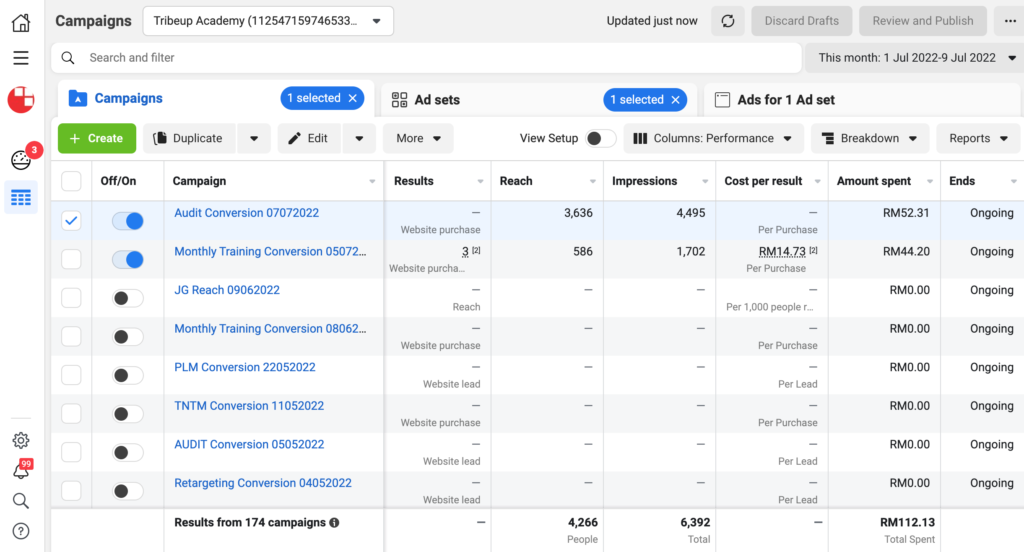 Figure 2: Facebook Ads Manager Performance Metrics
Figure 2: Facebook Ads Manager Performance Metrics
Results – This is the number of results you’ve gotten for your Facebook ads campaign. Bear in mind that the results counted are based on your pre-defined results for the campaign/ad set/ad based on your optimization settings. This can be set when you’re setting up the campaign.
Reach – This metric indicates how many people you have reached with your Facebook ads campaign, individually.
Impressions – This metric measures how many times your ad has been shown to the target audience at the given period. Note that reach and impressions are different because a person may have seen your ad more than once, that’s why impressions are always greater than reach. If you divide impressions by reach, you’ll get the average frequency for the campaign.
Cost per result – This metric indicates the average cost you’re paying for each result you’ve generated for your Facebook ads campaign. Please note that this is actually an averaged cost, doesn’t mean you were charged that amount for each result you’ll be getting in the future. This metric can fluctuate from time to time, however it is good to track the moment of your cost per result over time.
Amount spent – This indicates how much you have spent for your campaign/ad set/ad at the duration you’ve set at the top right of the page. This is not the final amount you’ll be paying, please refer to the billing for the final amount you pay for your Facebook ads campaigns.
These are the fundamental metrics that Facebook believes you should know when you are running Facebook ads or Instagram ads campaigns. But are these all? Absolutely not.
The Facebook ads metrics we discussed so far gives you the general overview of the campaign performance. However it doesn’t give you a very good idea about the real performance of the audience targeting settings and the ad creative and copywriting.
I’ve expanded this article into a full fledge ebook where I walk you through step-by-step on how to analyze Facebook ads results. You can get the book here.
Alternatively, you can join my free training to learn how to analyze Facebook ads results.